Minitab Engage Software Updates
Minitab provides free software updates that deliver the highest level of performance and quality available.
- New Features & Enhancements
- Full Update Notes
- Get the Update
Engage 6 Features & Enhancements
Feature: API to Create and Submit a Project Idea from an External Application or System
User Benefit
Ideas for projects in Engage may originate from work or data recorded in another application. This new API endpoint in Engage allows data architects to configure external applications to automatically send a secure request to an Engage subscription. This request creates an idea with specified data values and automatically submits it for review.
Summary
Data architects in Engage can create API tokens that enable external applications to be configured such that they can securely create and submit ideas to Engage.
Feature: Specify API token names, modify token expiration dates, and edit token permissions
User Benefit
Subscriptions that manage multiple API tokens can specify a name for each token to help them differentiate tokens. Also, data architects can change the name of tokens, shorten or extend the expiration date of tokens, and change the token permissions without creating a new token.
Summary
New tokens can be named and edited.
Naming tokens and editing token expiration dates are only available for new tokens created after this release.
Minitab Engage 6.6 includes the following new features.
Feature: Include non-workflow projects in the dashboard
User Benefit
Workflow projects are always included in the dashboard by default. However, for non-workflow projects, or subscriptions that do not enable the Workflow feature, new projects are not included in the dashboard by default. With Engage 6.6, data architects have the option to change the default for new non-Workflow projects to instead be included in the dashboard.
Summary
Subscriptions can choose whether projects are by default included in the dashboard when they are saved for the first time. For subscriptions that have Workflow enabled, this will only apply to users in privileged roles when savings non-Workflow projects.

Feature: Hide non-workflow project template
User Benefit
When users in a workflow-enabled subscription create a new project via the desktop app, they can choose between creating and submitting an idea for a project, which initiates the workflow process, or, they can manually create a project by choosing from the list of non-workflow project templates. However, doing so circumvents the workflow process, including reviewer approvals. With Engage 6.6, subscriptions will have the option of disabling non-workflow project templates, so that all new projects must go through the defined workflow process.
Summary
Data architects can now choose to hide the list of non-workflow project templates when users create new projects, preventing users from unintentionally circumventing the workflow process.

Feature: P-Diagram Template
User Benefit
The P-Diagram, or Parameter-Diagram is a useful tool used to identify and catalog the sources of variation in a system so that they can be controlled.
Summary
Workspace users will now be able to add a P-Diagram to their Workspace projects.

Feature: Checklist Template
User Benefit
Checklists are common and widely applicable tools for managing a project, keeping track of deliverables or requirements, or listing items for review.
Summary
Workspace users will now be able to add a Checklist to their Workspace projects.
Feature Addition: Share Reports
Now, anyone can share their own dashboard reports with multiple users without making the reports visible to everyone in the subscription.
This release includes a number of improvements to dashboard summaries. In the summary editor, you can customize color palettes, exclude empty groups, and sort your graphs and tables in ascending or descending order. In the column set editor, you can add as many column format rules as needed to easily see the state of your projects or tasks at a glance.
Feature Addition: Custom Color Palettes in Dashboard Summaries
User Benefit
When using colors in dashboard graphs, there are occasions where color can encode meaning, not just differentiate groups. For example, a stacked bar chart where color is used to distinguish between green belt projects, yellow belt projects, and black belt projects. Since color is in the name of the groups, it can be confusing if the colors on the graph do not match the colors in the name – for example, if red is used for green belt projects and green is used for black belt projects. Custom color palettes will enable users to define the specific set and sequence of colors to be assigned to groups in a graph so that yellow is used for yellow belt projects, green for green belt projects, and black for black belt projects.
Other use cases include using color to indicate a gradient (red for “high”, orange for “medium”, yellow for “low”) or using corporate colors to match a presentation theme.
Summary
When editing a dashboard summary that uses color, users can specify a set and sequence of colors to be used in the graph and table. Users can also copy and paste the color palette for reuse between summaries and reports.
Before:

After:

Feature Addition: Unlimited Column Set Conditional Formats
User Benefit
Previous to this release, users could only define a single condition when conditionally formatting numeric columns in a column set. For example, they could specify that projects whose due date was in the past display a red warning icon. But, they could not also check for projects whose due date was less than seven days away or projects that were greater than 30 days overdue and display those projects distinctly. With this release, users can specify an unlimited number of conditions. For example, users might specify to display a red circle for projects that are overdue, a yellow circle for projects that are due in less than 7 days, and a green circle otherwise.
Summary
When editing the conditional formatting for a column in a column set, users can specify an unlimited number of conditions and formats. Conditions will be evaluated in the order they are listed, from top to bottom.
Feature Addition: Sort Tables and Graphs
User Benefit
Graphs and tables can be sorted in ascending or descending order to more easily find highest or lowest performing groups.
Summary
Graphs and tables can be sorted in ascending or descending order. The display order will be updated as source data is updated.
Before:

After:

Feature Addition: Exclude Empty Groups
User Benefit
In dashboard summaries with many groups, groups that do not have any data take up space on the graph. Automatically excluding or hiding groups that do not contain any data makes for a tidier and easier to read graph.
Summary
When editing a dashboard summary with groups, users can choose to automatically exclude or hide groups without any data. As source data updates, the summary will automatically update to include or exclude groups depending on whether or not they contain data.
Before:

After:

Feature Addition: Viewing Managed Data in Projects
With Engage 6.5, data architects can now connect managed data to forms so users can view this data in their individual projects.
Feature Addition: Geographic Deployments
Minitab Engage can now be deployed to different regions across the globe.
Feature Addition: Pause, cancel, and resume workflow projects
Projects can be difficult, complex, and expensive, and sometimes, priorities and resources change. Now, Minitab Engage allows you to pause, cancel, and resume workflow projects, with full dashboard integration and data collection, so you can accurately track the projects affected by these business decisions. To start using this new feature, have a data architect create and publish a sandbox for the latest updates.
Minitab Engage 6.3 includes the following new features.
Feature Addition: Task Reports for Additional Insight
User Benefit
Empowers users to create and view reports based on tasks. Task reports are a new type of report that makes tasks the focus on the dashboard.
Summary
Now users can have full visibility into their tasks across the organization on the dashboard, without the need to open a single project. Task reports can be created to see which high-priority tasks are overdue or unassigned. Improved filtering capabilities allow for quick view of tasks that need attention. When a user creates a new task report, they can make it public or private, depending on their user role, then edit the summaries, filters, and column sets just like they would for a project report.

New Feature: Engage Now available in Chinese, Japanese, Korean, and Portuguese
User Benefit
New customers can choose to set up an Engage subscription in Chinese, Japanese, Korean, or Portuguese.
New Feature: Save Dashboard Reports
User Benefit
Users can now easily save their dashboard reports.
Summary
When users want to archive or share a dashboard report, they can select Actions > Print as PDF. Engage uses your browser's print options to save the report as a PDF.
Minitab Engage 6.2 includes the following new feature.
New Feature Addition: Engage Now available in French, German, and Spanish
User Benefit
New customers can choose to set up an Engage subscription in French, German, or Spanish.
Minitab Engage 6.1 includes the following new features.
New Feature: Email Notifications
User Benefit
Easily set up email notifications for tasks.
Summary
Now, data architects can set up email notifications to alert task assignees and project owners when task due dates are approaching or past due. Users can also notify task assignees and project owners when a task has been assigned or reassigned.

New Feature: Customizable Workflow Page
User Benefit
Users can get deeper insights into important metrics by customizing the Workflow page.
Summary
Data architects can customize the Workflow page to highlight the metrics that matter to their organization. Now everyone, including idea submitters, can have high-level insight into their improvement initiatives on the Workflow

New Feature: Versatile and Flexible Mind Maps
User Benefit
Quickly organize ideas to get a big picture view.
Summary
Mind maps radiate ideas from a central topic to promote the flow of ideas, creative thinking, and better comprehension of the topic. With Engage, users can quickly insert ideas directly on the map or in the brainstorm list, then drag, drop, and arrange these ideas to reveal connections they might not have noticed before.

New Feature: Workflow Page
User Benefit
Get at-a-glance insight into initiatives with the Workflow page.
Summary
Users will immediately see the Workflow page so they can easily see the impact of their organization's initiatives and quickly create new ideas.

New Feature: Seamless Idea Submissions
User Benefit
Conveniently submit ideas anytime, anywhere.
Summary
Now, anyone with an Engage subscription can submit ideas in the web app, without having the desktop app installed. With the new online idea form add-on, users can add idea submitters to their subscription so they can gather valuable ideas for improvement or innovation from everyone across the organization. Then, steering committee members can review ideas and funnel the best ones to project leaders to implement.

New Feature: API Tokens
User Benefit
Access data through API.
Summary
Now, data architects can create API tokens so they can include Engage data in external business intelligence systems and applications for a consolidated view of their organization's status.
Engage 6 Full Update Notes
Release Date: 16 April 2025
New Features in Minitab Engage April 2025
New API endpoint to create and submit a project idea
Data architects can create API tokens that enable external applications to be configured such that they can securely create and submit ideas to Engage.
New tokens can be named and edited
Subscriptions that manage multiple API tokens can specify token names, modify token expiration dates, and edit token permissions without creating a new token.Enhanced column set formatting
Release Date: 19 February 2025
New Features in Minitab Engage 6.6
Default to include in dashboard
Data architects can determine whether they Include in dashboard option is checked or unchecked in the desktop for administrators, data managers, or data architects who create or edit non-workflow projects.
Hide non-workflow project templates
Data architects can set the default to hide the list of non-workflow projects templates, which prevents users from unintentionally circumventing the workflow process.
New templates
The following new templates are available.
- P-diagram
Identify and catalog the sources of variation in a system so that they can be controlled.
- Checklist
Prepare an interactive checklist that tallies checked and unchecked items.
Monte Carlo Simulation and Predictive Analytics
Users can import models that were created in the MSS Predictive Analytic Module into the Monte Carlo Simulation tool.
Problems Resolved in Engage 6.6
The following issues are resolved in Minitab Engage 6.6.
- Single sign-on links are directed to “en-us” even when the computer’s language and regional settings are not set to English/United States. (267224)
- Exporting to PDF causes an error when the page width spans multiple pages. (186852)
- The desktop fix for 6.5 requests for related documents are sent to Engage instead of Drive. (259432)
- The Monte Carlo Simulation tool crashes unexpectedly. (265487)
- When copying from PowerPoint to a Rich Text field, text is pasted as an image. “Paste Special” is grayed out. (187310).
- When you choose “File > Help”, the description of Technical Support is misleading. (186589)
- In the Monte Carlo Simulation tool, the “Edit Model" page is slow to open and use for complicated models. (182400)
- Provide information about the error that occurred in MSS when importing models into the Monte Carlo Simulation tool. (248851)
- In the Meeting Minutes form, the “Status” field is formatted incorrectly. (265960)
- When importing a model in the Monte Carlo Simulation tool, an error occurs when an illegal character exists in the candidate set of predictors, but not in the final model. (187344)
- When exporting to PDF from the backstage (“File > Export > Create PDF”), the description does not indicate that only the active tool is exported. (184484)
- Exporting simulated data from Monte Carlo Simulations uses the regional settings of the application instead of the operating system, which might result in incorrectly formatted data. (185771)
- When adding a hyperlink, the text should not include “project tool”. (185122)
- In the Monte Carlo Simulations tool, when a shape equals .01 (Weibull), the application crashes. (206383)
- The text is truncated in localized versions of the “Insert Data Table” dialog. (255967)
- Using an empty CSV file in the Monte Carlo Simulation tool causes a crash. (265932)
- Changing a user's email address in the Minitab License Portal causes sharing problems in the desktop app. (185174)
- In workflow, the Data Manager role cannot also be assigned to the role of Project Owner. (187449)
- Importing models from the “All Models” view in the Monte Carlo Simulations tool causes a crash. (268176)
- The tooltip is truncated when adding a new filter. (187461)
- The Tools-Only value is incorrectly set to “No” for tools-only projects. (268521)
Release Date: 4 December 2024
New Features in Minitab Engage December 2024
Share Reports
Now, anyone can share their own dashboard reports with multiple users without making the reports visible to everyone in the subscription.
Problems Resolved in Minitab Engage December 2024
The following issues are resolved in Minitab Engage December 2024.
- User receives a 2149 error when changing variables in the Report Summary. (207628)
- LUM/LUMB is still set to MigrationServices after a migration. (242084)
- User receives a 404 error when editing some ideas with the web editor. (254749)
- Tooltips on pie charts are missing variable names. (264247)
Release Date: 30 October 2024
New Features in Minitab Engage October 2024
Custom dashboard summary palettes
Assign custom colors to distinct groups in dashboard summaries to make your graphs and tables clearer and more meaningful.
Enhanced column set formatting
Apply any number of conditions to your column set to meet the requirements of your scenario. For example, choose from a variety of icons or colors to show varying degrees of savings or past due warnings.
Summary editor improvements
Apply the following options in the summary editor to make graphs and tables easier to understand.
- Exclude empty groups
- Sort in ascending or descending order
Problems Resolved in Minitab Engage October 2024
The following issues are resolved in Minitab Engage October 2024.
- Requests for related documents in Engage 6.5 are sent to Engage instead of Drive. (187342)
- Existing graphs on dashboard reports show additional white space. (187278)
- Managed Data for Projects is not restored with a project. (255346)
- Subscriptions that are missing the Duration Less Days Paused field may fail when a sandbox is created. (256653)
- The Show Headings section wraps in the summary builder in non-English translations. (241893)
- Not all variables are shown in snapshot summaries. (259864)
- Transposing the table on a pie chart breaks the legend. (257290)
- The Paste Special option is grayed out when copying/pasting text from PowerPoint to a Rich Text field. (187310)
- Date formatting of Completed Phase Due Dates is incorrect. (261186)
- Hopper charts do not display all ideas in the hopper. (259823)
- In a column with positive and negative values, Dashboard and Workflow sort blank values differently. (265201)
- Reset Zoom is not translated for summaries. (265371)
Release Date: 21 August 2024
New Features in Engage 6.5.0
Viewing Managed Data in Projects
With Engage 6.5, data architects can now connect managed data to forms so users can view this data in their individual projects.
Geographic Deployments
Minitab Engage can now be deployed to different regions across the globe.
Problems Resolved in Engage 6.5.0
- The Unit field is active in the text formula. (250809)
- The Workflow Reviewers category incorrectly appears in the Data Connection Setup dialog. (250875)
- The default Duration (Less Days Paused) formula must be updated to include non-Workflow projects. (239225)
- The dashboard Trend Summary of a Managed Data Table, with dates, incorrectly assigns rows to months. (186924)
- A project can crash when viewing a specific process map. (186680)
- The desktop app crashes when viewing a map with a shape variable after renaming the variable on a form. (186340)
- After an unexpected shutdown, the Recovery File does not contain the user’s latest work. (178604)
- Emails for Due/Overdue tasks are not sent for non-Workflow projects. (240935)
- An incorrect dialog label appears when connecting a Data Entry Table to a Data Table. (186028)
- The Is/Is Not form name has capitalization issues in the German translation. (234815)
- Extra colons are shown in the Japanese translation of the 8D templates. (237836)
- There is an extra choice in the Current Phase list field, PDCA – Execute. (186633)
- The 8D Internal Report data tables do not have conditional filters. (241897)
- Workflow email notifications are off by default in Chinese subscriptions. (225928)
- The sandbox cannot be accessed. (187265)
- The Field ID is incorrectly labeled as Type. (213494)
- A size-limit message appears when a user copies or pastes an image from an Excel chart into the Engage rich text box. (186797)
- Buttons at the bottom of the filter dropdown menu are cut-off in German subscriptions. (195932)
- Hovering over the Workflow icon in the sandbox opens an English tooltip in non-English subscriptions. (225957)
- Formulas with two non-breaking spaces cause an error in Fill Out mode. (249945)
- When a CSV file has a row with the wrong number of columns after the first row in the file, an exception will occur during upload. (250093)
- The application crashes when opening a process map tool template. (231166)
- The Prompt field in the Edit Call to Action dialog is not translated in non-English subscriptions. (242059)
- The "Ready for My Review" filter incorrectly shows the rejected idea/project phase for the user who rejected it. (182016)
- An error shows when selecting any tab in the sandbox. (252592)
Release Date: 12 March 2024
Minitab Engage 6.4.1 provides a bug fix for the desktop sign-in process on some browsers.
Release Date: 25 October 2023
New Features in Engage 6.4.0
- Pause, cancel, and resume workflow projects - Projects can be difficult, complex, and expensive, and sometimes, priorities and resources change. Now, Minitab Engage allows you to pause, cancel, and resume workflow projects, with full dashboard integration and data collection, so you can accurately track the projects affected by these business decisions. To start using this new feature, have a data architect create and publish a sandbox for the latest updates.
Problems Resolved in Engage 6.4.0
The following issues are resolved in Minitab Engage 6.4.
- Export to PDF prompts an error message or crashes the application. (185680)
- When signing in to the desktop, sometimes the Email address field is invisible, does not accept text, or "blinks" when clicked. (186287)
- Text is unreadable in the Simulations dialog box. (186259)
- The Submit/Review button in the desktop app (with workflow on) must have an access key assigned to it. (179375)
- A project does not open in the desktop app and it becomes corrupt after a sandbox is published. (186483)
- In a column set row of a Task report, viewing data in a Memo field from a single-value category might result in an error.
- The file name is missing from the single project view on the Workflow page.
- Project owners and review board members who have an approving role are not sent notification emails when a project is rejected.
- In the German translation, the last phase in the Basic Project template has an inconsistent translation.
- The sign-in window might not respond and cause the application to crash on opening.
Release Date: April 6 2023
New Release of Engage 6.3.2
- Minitab Engage 6.3.2 provides important bug fixes.
Problems Resolved in Engage 6.3.2
- Formulas in multi-value categories that reference a data field rather than a control may not sort correctly. (185946 and 185794)
- Updating Map Data in a localized value stream map causes the Takt Time box to display in English. (192504)
- In the Solution Desirability Matrix, the % of Total column does not sort correctly. (192636)
- In the formula builder dialog, the helper text for the Payment (PMT) function is not translated. (186522)
- If text is copied into a data table with Tab spacing, it causes a crash. (183325)
- User role information that is locked by Workflow can be overwritten in a data table that is shared to Team Members. (184921)
- When using Save As, the existing project name prepopulates the dialog, but it does not overwrite the existing project. (183234)
- The Autosave description is incorrect. (179285)
- In the Chinese version, the Keyword Search report has two exclamation points. (188471)
- In the Korean version, Step 5 of the Summary editor has an inconsistent user interface issue. (182926)
- In the French version, the translations for project phases in templates and workflow do not match those in the Basic Project template. (185744)
- In the French version, the translations for project phases in templates and workflow do not match those in the CDOV Project template. (185740)
- In the French version, the translations for project phases in templates and workflow do not match those in the PDCA Project template. (185742)
- In the French version, the term for “Project Identifier” has a typo. (185738)
- An error prevents users from publishing or discarding the sandbox. (185539)
- In the French version, “PDCA - Do” and “PDCA - Act” are translated incorrectly. (185358)
- Reports without summaries contain unnecessary page breaks in PDF format. (188543)
- In the project repository, for files in Trash, View Properties is missing labels for “Deleted” or “Deleted By”. (185657)
- In the online idea form, when using the Save button to enter a new idea name, the idea name appears in the form’s header, but not in the Project Idea Name on the form. (119622)
- In the Japanese version, a Unicode character appears in the progress bar. (187821)
- When editing a list field data definition, the delete button for an option is hidden if the dialog has a scroll bar. (185459)
- In all language versions, Project Today must be updated in the PPAP Project template and any Custom Project templates. (190905)
- In Project Data Display, all ideas and projects that have workflow-linked fields incorrectly show the history icon and a history window with values. (182569)
- Changing the routing field changes the previous field’s value to the default for completed projects. (183353)
- In the Spanish version, the Kaizen Preparation Checklist has an incorrect translation. (181855)
- Permissions are not updated immediately after publishing or creating a sandbox. (182006)
- In the Spanish version, “Kickoff” is translated incorrectly. (185818)
- In the Spanish version, “Control” is translated incorrectly. (185836)
- In the Spanish version, the Project Charter is missing a space in the Control label. (185834)
- Due to the number of days in a leap year, an error occurs when creating a new API token. (206904)
Release Date: 14 December 2022
Problems Resolved in Engage 6.3.1
- Provides a translation bug fix.
Release Date: 14 June 2022
New Features in Engage 6.3.0
- Task reports empower users to create and view reports based on tasks. Task reports are a new type of report that makes tasks the focus on the dashboard.
- Save dashboards allow ssers to easily save their dashboard reports.
- Minitab Engage is now available in Chinese, Japanese, Korean, and Portuguese. This release allows users to switch the desktop and web applications to Portuguese, Chinese, Japanese, and Korean. While most of Engage is translated, data fields and templates remain in English for existing subscriptions.
Problems Resolved in Engage 6.3.0
- The Partial Sum (PARS) and Partial Product (PARP) functions are evaluated based on insert order instead of the order in the table. (165258)
- Date and numeric formatting are not localized in subset details of the dashboard in the web app. (172579)
- The TRIZ (Technical Contradictions Matrix) form produces incorrect results due to missing spaces and commas in table values. (177967)
Release Date: 10 May 2022
- This release includes important updates that are required for future releases.
Release Date: 31 March 2022
New Features Engage 6.2.0
- This release allows users to switch the desktop and web applications to Spanish, French, or German. While most of Engage is translated, data fields and templates remain in English for existing subscriptions.
Problems Resolved in Engage 6.2.0
- Users who check “Keep me signed in” cannot sign into the desktop app until they delete the localdata.xml file. (185128)
- Report description is not displayed on the dashboard. (182644)
Release Date: 10 February 2022
What's New in Engage 6.1.1
This release offers the following new features:
Mind Maps - Use a mind map to visually organize related ideas and concepts. Mind maps help you brainstorm ideas quickly and creatively, so you can think about things in new and different ways.
Financial Data Forms – The Financial Data and Financial Data Monthly Data Entry forms now include Gross and Net Savings and Implementation Costs fields.
With this release, when you sign in to Engage, you will immediately see the Workflow page so you can easily see the impact of your organization's initiatives and quickly create new ideas. In addition, the Workflow page now provides at-a-glance summaries that showing new ideas submitted this year, current active projects, and projects completed this year.
Optional Idea Form Add-On – Now, anyone in your subscription can submit ideas in the web app without having the desktop app installed. With the new online idea form add-on, you can add idea submitters to your subscription so you can gather valuable ideas for improvement or innovation from everyone in your organization.
Problems Resolved in Engage 6.1.1
- The application crashes when the user does not have permission to the location where the dictionary file is located. (183111)
- Moving an Optional Section in Design mode may cause the application to crash. (183310)
- In some cases, pasting a brainstorm tool into a Rich Text Box may cause the application to crash. (182792)
- Importing a Monte Carlo Simulation with comma decimal symbols will fail. (180319)
- Projects that are closed on a laptop when the laptop is not connected to the internet might remain checked out if the laptop goes to sleep. (180859)
- Pasting a phase from a project with a Roadmap into a project without a Roadmap causes the application to crash. (182429)
Get the Update
Note: If the Check for Updates option cannot be selected, your organization may have disabled Minitab Software Updates. Please contact your organization's Engage license administrator to access this update. If you do not know who your license administrator is, please contact Minitab Technical Support.
Engage Web App Users
Your License Administrator has been notified of the update and they will manage the deployment at your organization.
Engage Desktop App Users
Minitab Engage is the only solution designed to start, track, manage, and share innovation and improvement initiatives from idea generation through execution.
- Open Minitab Engage Desktop app.
- Choose Help > Check for Updates.
- Click Install.
If you experience difficulty updating Minitab Engage, please contact Minitab Technical Support for assistance.
© 2025 Minitab, LLC. All Rights Reserved.